Using your check-in report
To gather check-in data, you'll need to either use the
Quicket Go mobile scanning app,
or you can
use the laptop scanning app
to check in tickets using a barcode scanner or to manually check in guests. If you have internet access at the gate then the Check-in report will update in real-time as guests are checked in; otherwise, with no internet access, you'll be able to see your check-in stats once the laptop or mobile device used for scanning has an internet connection.
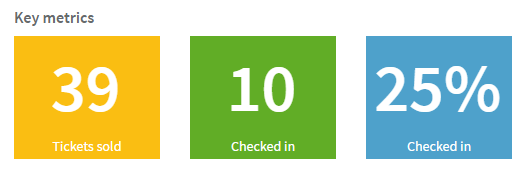
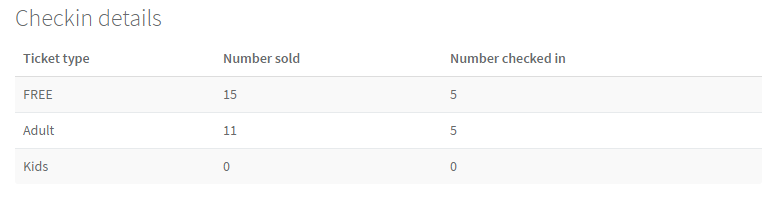
Key metrics
Key metrics are a brief overview of the total number of tickets booked, the total number of tickets checked in, and the percentage of tickets sold that have been checked in. Note that the tickets sold includes donations and merchandise which may not be checked in at the gate if not used to get entry.Check-in details
Here you'll be able to see all of your ticket types, the total number of each ticket type that was booked and the total number of each that has been checked in. This will also include your merchandise sales and donations.Flow of check-ins
This charts the number of check-ins per hour at your event from the time the first ticket was checked in. This is helpful for keeping track of the times you have the most guests coming through the queue to be aware of what times you might need more staff at your door.Checked in by scanning station
This will only appear if you've set up multiple scanning stations using the Quicket laptop scanning app . This is handy if you have multiple check-in points and want to see where the majority of your check-ins came from or if they were evenly distributed. This can help better plan for your gates in future.Related Articles
Using your guest list at the door for check-in
If you're hosting a smaller event (expecting less than about 80 people to arrive) you can simply use your guest list to check off guests as they arrive. You'll need to wait until ticket sales have closed to download your guest list, otherwise you ...Meet Quicket Access Control: Our ticket scanning app
Use the Quicket Access Control Smartphone App to scan in your attendees tickets. The app is specifically used for scanning in and validating the barcoded tickets that are issued to all Quicket ticket buyers. It will work on both phones and tablets ...How to use Quicket Access Control: the ticket scanning app for managing your event
Using the Quicket Access Control App The Quicket Access Control app allows scanning of tickets via the camera on your phone or tablet. The instructions below apply to both iOS and Android devices. Please note the app relies on smartphones having a ...How to use the scanning link in your event dashboard
You are preparing for the day of your event and want an easy way to check in guests from your laptop. Whether you've hired a barcode scanner from Quicket or plan to check in guests manually, our Quicket Access Control app lets you check your guests ...How to request staff and equipment for your door
If you need help running the door for your event, Quicket may be able to provide you with scanning equipment and staff. If you need staff for your event, please note that you'll need to submit your request at least 2 weeks before the start of your ...