How to resell your ticket publicly or privately
Event organisers have the option to allow tickets to their event to be listed for public or private resale. If you are no longer able to use your ticket and would like to sell it to someone else, simply check in your Quicket account to see if this is option is available to you.
Why resell my ticket on Quicket?
If the ticket resale option is available to you, it is likely to be the most convenient way to sell your ticket if you can no longer make the event. If your ticket is successfully sold, Quicket will handle all of the admin for you from cancelling and refunding your ticket, to transferring a new ticket to the buyer.
Please note that we cannot guarantee your ticket will be sold. If it is successfully sold, you will be refunded the full face value of the ticket not including the booking fee or any optional extras that may have been included in your original order (e.g. XCover Protection).
Please note that we cannot guarantee your ticket will be sold. If it is successfully sold, you will be refunded the full face value of the ticket not including the booking fee or any optional extras that may have been included in your original order (e.g. XCover Protection).
Are ticket resales available?
Check if ticket resale is an option for you by logging into your Quicket account and going to My Tickets (click Forgot Password on the login page if you are unsure of your password). Once you have located your ticket, click on Manage Booking.
Now that you're in, you will see the List Ticket For Resale button. If this is showing up in green then ticket resale is on and you may now click on that link and follow the actions from there.
If the event organiser has not allowed ticket resales you may still be able to transfer your ticket or edit the ticket details.
Please note that the event organiser may allow either private resales or public resales, both or neither.
Resell your ticket privately
After clicking List Tickets For Resale you'll need to select the ticket you are wanting to sell and the type of listing. If you know someone you want to sell the ticket to directly, leave the toggle off. You will also need to provide the email address of the person you are selling the ticket to. NB: Triple check that you have the correct email address before confirming the resale.
Once you've checked that you've selected the correct ticket and have provided the correct email address, you can click the button List Selected. If you paid for your ticket by SnapScan, Zapper or Instant EFT, you will need to provide your banking details for your refund. If you paid by card, we will process your refund back to the account from which it was debited.
Please note you will not be refunded until the buyer has successfully purchased the ticket.
Please note you will not be refunded until the buyer has successfully purchased the ticket.
The person you are selling to will receive an email from Quicket with a link to purchase your ticket. Once their purchase is successful, you will receive an email from Quicket letting you know that your original ticket was cancelled and refunded. You can expect your refund to reflect into your account within about 7 working days.
The person you are selling to will receive an email from Quicket with a link to purchase your ticket. Once their purchase is successful, you will receive an email from Quicket letting you know that your original ticket was cancelled and refunded. You can expect your refund to reflect into your account within about 7 working days.
Resell your ticket publicly
If you don't already have a buyer in mind and would like to list it for sale publicly, slide the toggle to the right. This will only be available if the event organiser has allowed public ticket resales.
Select the ticket you are listing for sale, then click List Selected. If you paid for your ticket by SnapScan, Zapper or Instant EFT, you will need to provide your banking details for your refund. If you paid by card, we will process your refund back to the account from which it was debited.
Please note you will not be refunded until a buyer has successfully purchased your ticket.
Check the status of your ticket resale
You can come back to the ticket resale page in your account any time you want to check the status of any tickets you've listed for resale. Simply log into your Quicket account (click forgot password on the login page if unsure of your password), and go to Currently Listed page. Whether listed for public or private resale, you'll see all of the tickets you are reselling listed here. Check under the Status column to see the status of the resale.
Cancel your ticket resale
You may decide you no longer want to list your ticket for resale for whatever reason. If it's been listed publicly or privately, you can cancel the resale right from the ticket resale page. Simply return to the Currently Listed page and find the ticket. Then click Cancel. Once cancelled, you will have access to the ticket again, and it will no longer be listed for sale.
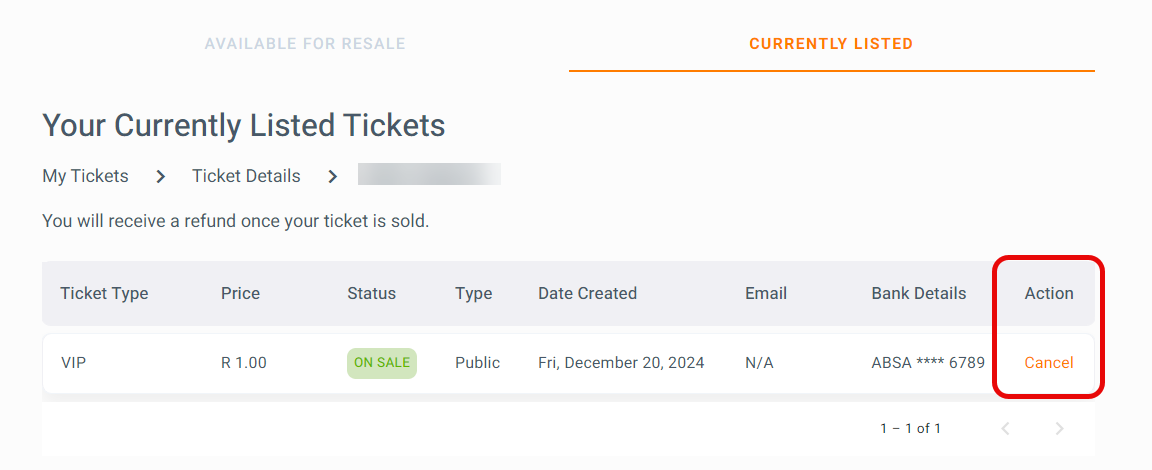
Please note you will not be able to cancel the resale if the ticket is currently being purchased or if the ticket has already been sold. If the ticket has been successfully sold, you should expect your refund to reflect in your account within about 7 working days.
If you've chosen to sell the ticket privately and the status is 'Being purchased' but the buyer no longer needs the ticket, simply ask them to go back to their ticket order by clicking the button in the original email they received from Quicket. On the ticket order page, they can cancel the order by clicking Change order. Once cancelled, you will be able to cancel the resale from your account.
Please note you will not be able to cancel the resale if the ticket is currently being purchased or if the ticket has already been sold. If the ticket has been successfully sold, you should expect your refund to reflect in your account within about 7 working days.
If you've chosen to sell the ticket privately and the status is 'Being purchased' but the buyer no longer needs the ticket, simply ask them to go back to their ticket order by clicking the button in the original email they received from Quicket. On the ticket order page, they can cancel the order by clicking Change order. Once cancelled, you will be able to cancel the resale from your account.
Related Articles
How to change your ticket details
As long as the event organiser has allowed ticket edits for the event you're attending, you can make changes to your ticket details right from your Quicket account. Please note this option should not be used if you're giving away your tickets. The ...How to add event artwork to your ticket design
You can add a custom design to your tickets by simply uploading your event artwork as a JPG or PNG image file. The image uploaded will appear on the ticket just below the ticket information, barcode and QR code. To add a design to all of your ticket ...Setting your event capacity and ticket quantities
It's important to make sure you don't oversell your event, and we have a couple ways to ensure that doesn't happen. While creating your event (and throughout the span of your event), you have the opportunity to set a maximum quantity available for ...How to add, edit and delete ticket types
To complete the event creation form, you need to create at least one ticket type, but you can add more ticket types, edit your current ticket types or delete ticket types from your event dashboard at any time after your event is created. Start by ...Ticket transfers vs edits & when to use each
Ticket transfers This should be used if you ordered a ticket for someone else and that ticket is now in your Quicket account. We highly, highly recommend transferring the ticket to the person you purchased for because, while you are responsible for ...