How do I access an online event stream?
If you booked tickets to an event that uses Quicket's streaming platform, all you need is your unique 5-digit code to access the stream. There are several places you can find this if your booking was successful.
You'll know that an event is using Quicket's streaming platform if you see a computer icon next to the ticket you're booking when you start the order process. Please note, however, that it is also possible for an event organiser to enable Quicket streaming only after you've already booked your ticket.
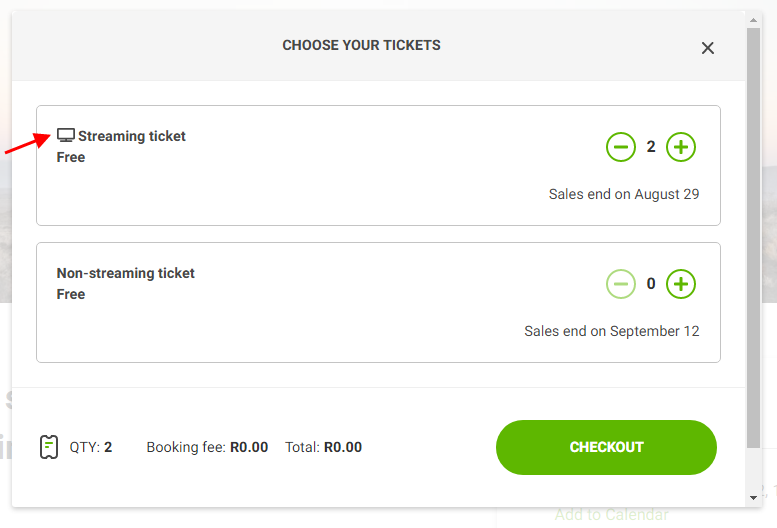
How to find your access code if you booked your ticket
You'll know that an event is using Quicket's streaming platform if you see a computer icon next to the ticket you're booking when you start the order process. Please note, however, that it is also possible for an event organiser to enable Quicket streaming only after you've already booked your ticket.
How to find your access code if you booked your ticket
If you're booking tickets for yourself and others, we recommend providing each ticket holder's email address when booking. Doing this will ensure that Quicket emails each ticket holder their own access code so that you don't have to. If you've already booked your tickets, you can log into your Quicket account to edit your ticket details or transfer the tickets to each ticket holder, then we'll email them their access codes.
If you do not provide the other ticket holders' email addresses, it is up to you to send each ticket holder their access code to view the stream.
If you do not provide the other ticket holders' email addresses, it is up to you to send each ticket holder their access code to view the stream.
On the payment success page
Immediately after you've gone through the booking process, if your order was successful you should land on a page that says 'Order Completed Successfully.' You'll see all of your streaming tickets listed here with the stream access code listed as well as a button you can click that takes you directly to the streaming page. Please note, however, that the event stream may not be open for viewing yet.
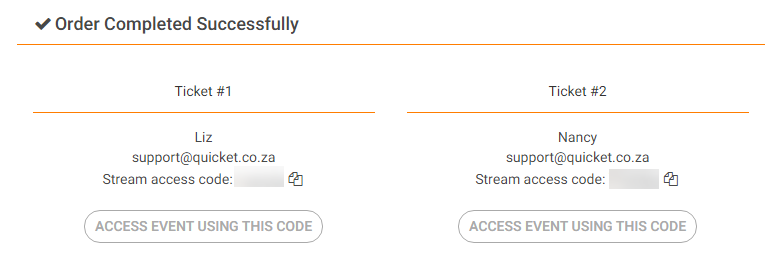
Check your emails
After your order is confirmed, you'll receive an email from Quicket with your ticket details, including your access code. Simply click on the access code or click the button that says 'Access stream for this ticket.'
If you don't see this email in your inbox, please try checking other folders in your email account such as 'Promotions' or use the search bar in your email account to search for emails from Quicket.
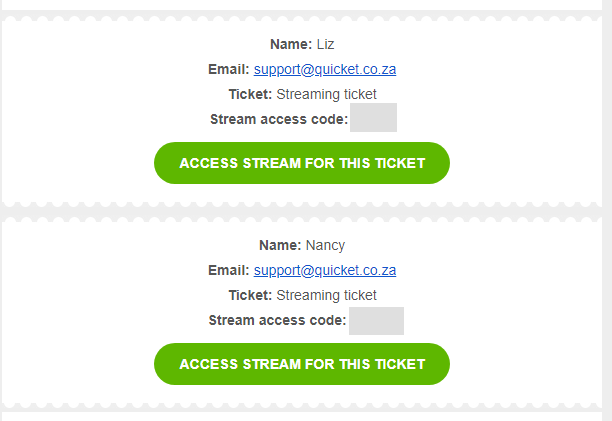
If you don't see this email in your inbox, please try checking other folders in your email account such as 'Promotions' or use the search bar in your email account to search for emails from Quicket.
You'll also receive 3 or 4 stream reminder emails from us starting 48 hours before the event starts that also has your stream access code listed. If you don't see these emails in your inbox, please trying searching for emails from Quicket in your email account.
Check your Quicket account
Just like with any ticket you book on Quicket, we'll store this for you in your Quicket account. Simply log into Quicket with the email address you used to make the booking (click 'Forgot Password' on the login page if unsure of your password), then go to My Tickets.
You should see all of your tickets for upcoming events here. Next to your booking for the event, click the button 'Access online event' then you'll see the name, ticket type, and access code for each ticket you booked. You can click on the button 'Access online event now' to go to the streaming page.
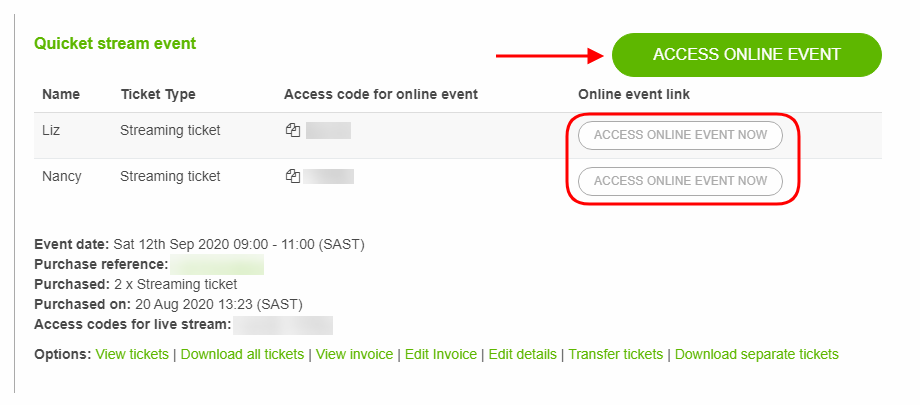
You should see all of your tickets for upcoming events here. Next to your booking for the event, click the button 'Access online event' then you'll see the name, ticket type, and access code for each ticket you booked. You can click on the button 'Access online event now' to go to the streaming page.
How to find your access code if someone else booked your ticket
Check your emails
If the person who booked the ticket for you provided your email address at checkout, you'll get an email from us as soon as the booking is confirmed with your access code included. You'll also receive 3 or 4 stream reminder emails from us starting 48 hours before the event starts that also has your stream access code listed.
If you don't see these emails in your inbox, please try checking under other folders in your email account such as 'Promotions' or use the search bar in your email account to search for emails from Quicket.
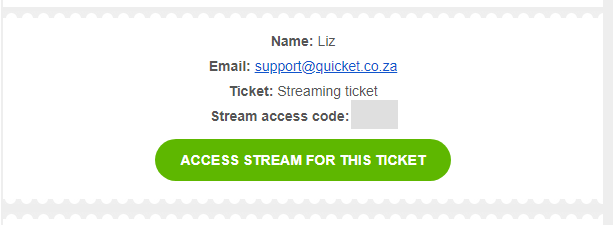
If you don't see these emails in your inbox, please try checking under other folders in your email account such as 'Promotions' or use the search bar in your email account to search for emails from Quicket.
Contact the person who booked your ticket
If the person who booked your ticket did not provide your email address at checkout, then we do not have your details to send you an access code to the event. Please contact the original buyer of your ticket and ask them to either edit the ticket details to provide your email address or transfer the ticket to you. Both of these can be done via the buyer's Quicket account that we created for them when they made the booking on Quicket.
Accessing the streaming page
When you click on any of the buttons we provide on the payment success page, in your emails or in your Quicket account that go to the stream, you'll land on a page that looks like this:
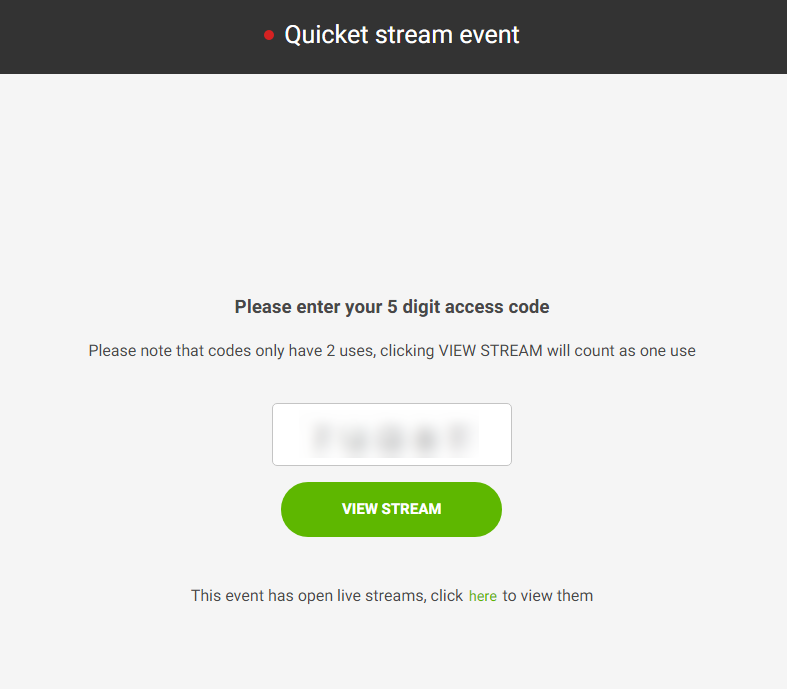
You'll notice that your access code has been pre-filled for you. All you need to do is click 'View stream'! Please note that access codes have limited uses, and each time you click 'View stream' will count as one use. If you need to refresh the streaming page on your device, that will not count towards your uses. If you switch devices, however, then this will count towards your uses.
You'll notice that your access code has been pre-filled for you. All you need to do is click 'View stream'! Please note that access codes have limited uses, and each time you click 'View stream' will count as one use. If you need to refresh the streaming page on your device, that will not count towards your uses. If you switch devices, however, then this will count towards your uses.
If there are any streams in the event that are open to the public (i.e. no tickets are required) then you'll see a message at the bottom 'This event has open live streams.' You can click the link provided to view the public streams without having to click 'View stream' and using one of your code uses.
If you have any questions or need any help with accessing an event stream, please contact us on support@quicket.co.za.
Related Articles
How to enable streaming for your online event
While creating your event, after selecting your venue or selecting that your event has no venue, you'll need to specify whether your event has online content. This could be a livestream, a webinar, some previously recorded content or even a PDF. If ...How to stream your event using Quicket Hosted Streaming
There are many different options you can use to provide content and stream an event, such as YouTube, Vimeo or Facebook. But if you want to ensure your content stays between just you and your ticket buyers, you can use Quicket Hosted Streaming and ...Streaming FAQ
How do I get started streaming? First, it's best to decide which platform you want to use to stream your content. There are many options - YouTube, Vimeo, Facebook, and now Quicket. Platforms like YouTube and Vimeo are great if you'd like to have a ...How to access an online event on your tv
Please click here for help finding your unique Quicket code / link to access an online event. Smart TV: Cast through Google Chrome You'll need to use the Google Chrome browser to find your Quicket access link. Click on your access link on your PC or ...Sending your streaming link out for your Online Event
With many events choosing to go Online (click here if you'd like help moving your event online) there's still the question of how to get the link to your event out for people to attend. We have many ways you can communicate with your confirmed guests ...