Getting familiar with your organiser profile
Your Organiser Profile has its own URL where you can nest associated events. This is a great way to showcase all of the current and past events you have listed on Quicket for each of your brands.
You can post and send out the link to your Organiser Profile, and ticket buyers can also view your Organiser Profile by clicking on your organiser name displayed on your event page.
For each of your events, you can view and edit the Organiser Profile that event is listed under in your event dashboard by going to Org Profile.
You can post and send out the link to your Organiser Profile, and ticket buyers can also view your Organiser Profile by clicking on your organiser name displayed on your event page.
For each of your events, you can view and edit the Organiser Profile that event is listed under in your event dashboard by going to Org Profile.
Set up during event creation
During Step 1 of the event creation process
you can either choose an existing Organiser Profile in your account or click Create new organiser profile from the drop-down menu.
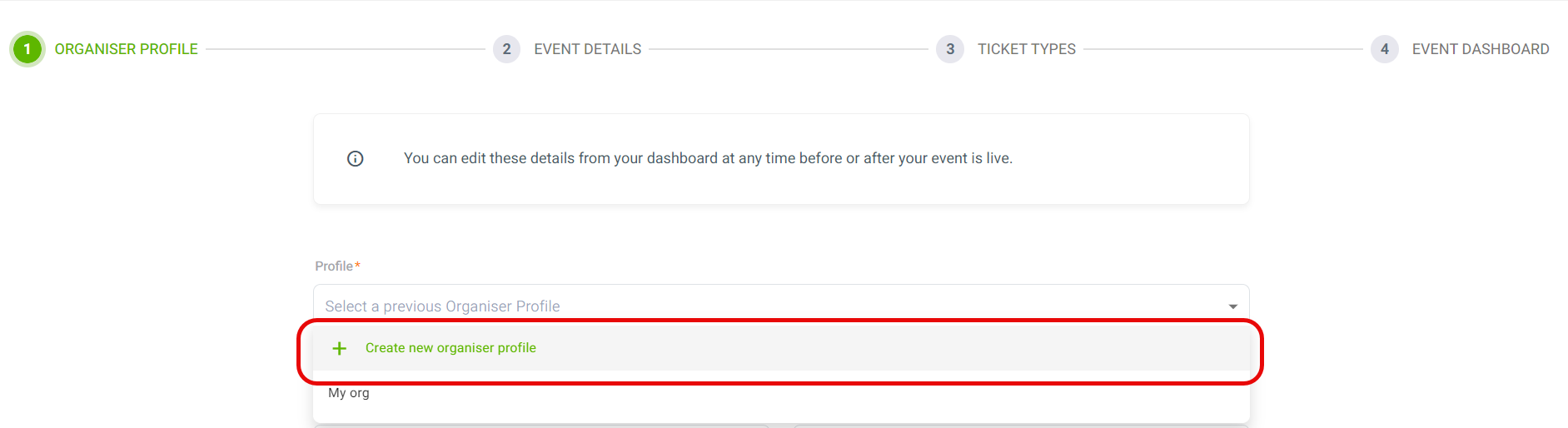
To create a new profile you are required to provide both a Profile Name
and Profile Email. Ticket buyers will not be able to see your email address on the event page, but our staff may use it to contact you if needed.
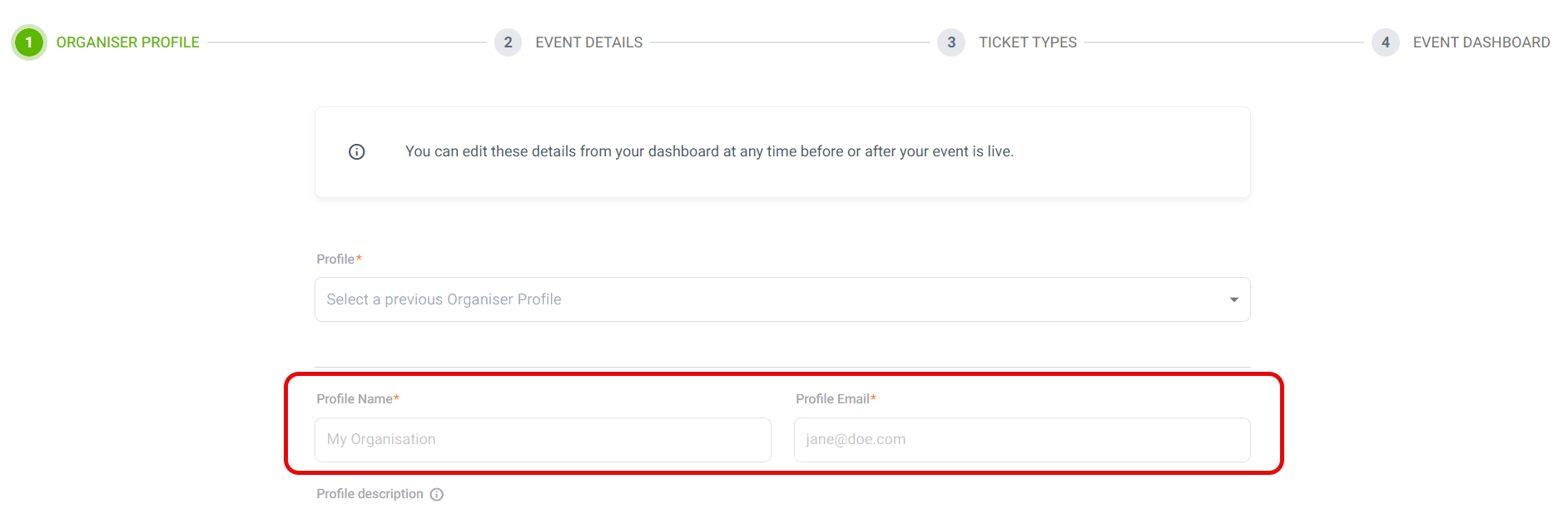
Edit your Organiser Profile from your Quicket account
To change details of your organiser profile browse to Org Profile. Then click on the relevant profile. The captured details will display. Make your changes and then click Save Changes.
Name: your company name, organisation, school, venue; i.e. the best way for you and your ticket buyers to identify the various events listed under this profile.
Profile image: if you have a logo, add it here.
Show banner?: slide to YES if you have a rectangular version of your profile image that you'd like to span across the top of your profile.
Show private events?: slide to YES only if you want your events listed as 'Private' to show up in your organiser profile. These events will ONLY be visible in your profile; they will not be search-able on the Quicket homepage or on search engines.
Short URL: a quick link to share. You can customise this by clicking Change.
Slogan: this will appear in smaller text below your profile Name on the profile page.
Description: let ticket buyers know about your organisation or what type of events they can expect from you.
Note: You're not required to add your contact details, but we suggest letting guests and potential ticket buyers know how they can get in touch. Note that while your Telephone and Mobile numbers will be listed on your Organiser Profile, your email address and physical address will not appear.
Once you've added all of your details for your Organiser Profile, click
Save changes. For assistance with your profile setup, email support@quicket.co.za.
Related Articles
Customising your event page design
You've worked hard making your event unique, so why shouldn't your event page reflect that? You can custom design your page right from your event dashboard. Start by logging into your Quicket account, and go to Organiser Hub -> My Events then click ...How to connect your Meta Pixel to your event page
As an event organiser, you already juggle a lot. The last thing you want is to waste time or budget on ads that don’t work. Connecting Meta Pixel (previously called Facebook Pixel) can help you track how people interact with your Quicket event page. ...Your event page on Quicket
The event page is the centrepiece in the Quicket ecosystem. This is the page that people attending for your event land at before they commit. It's imperative that you give your attendees any additional information they need in order to take them from ...How to change default wording on your event page
You don't to have sell 'tickets' to an 'event' to use Quicket. Customise your Quicket page by changing the default wording on your page to better suit your needs. Start by logging into your Quicket account, and go to Organiser Hub -> My Events then ...Getting paid for your ticket sales
There are several ways you can add your banking details for your event payout. If you used Quicket's payment facilities and not your own merchant account, we will pay out the funds from your event - less our commission and any fees you may have ...