See feedback from guests in your Reviews Report
As an event organiser using Quicket, you've always had access to quantitative reports such as your sales reports, visitors report and check-in report. Qualitative feedback is just as important so you can see your event from your attendees' perspective, see what you pulled off really well, and where you have room to improve for future events.
You don't need to push any buttons or turn on any settings to receive reviews from your guests. With the Quicket review system, your guests will automatically receive an email from us after the event ends where they can optionally leave a review, either anonymously or with their name and email.
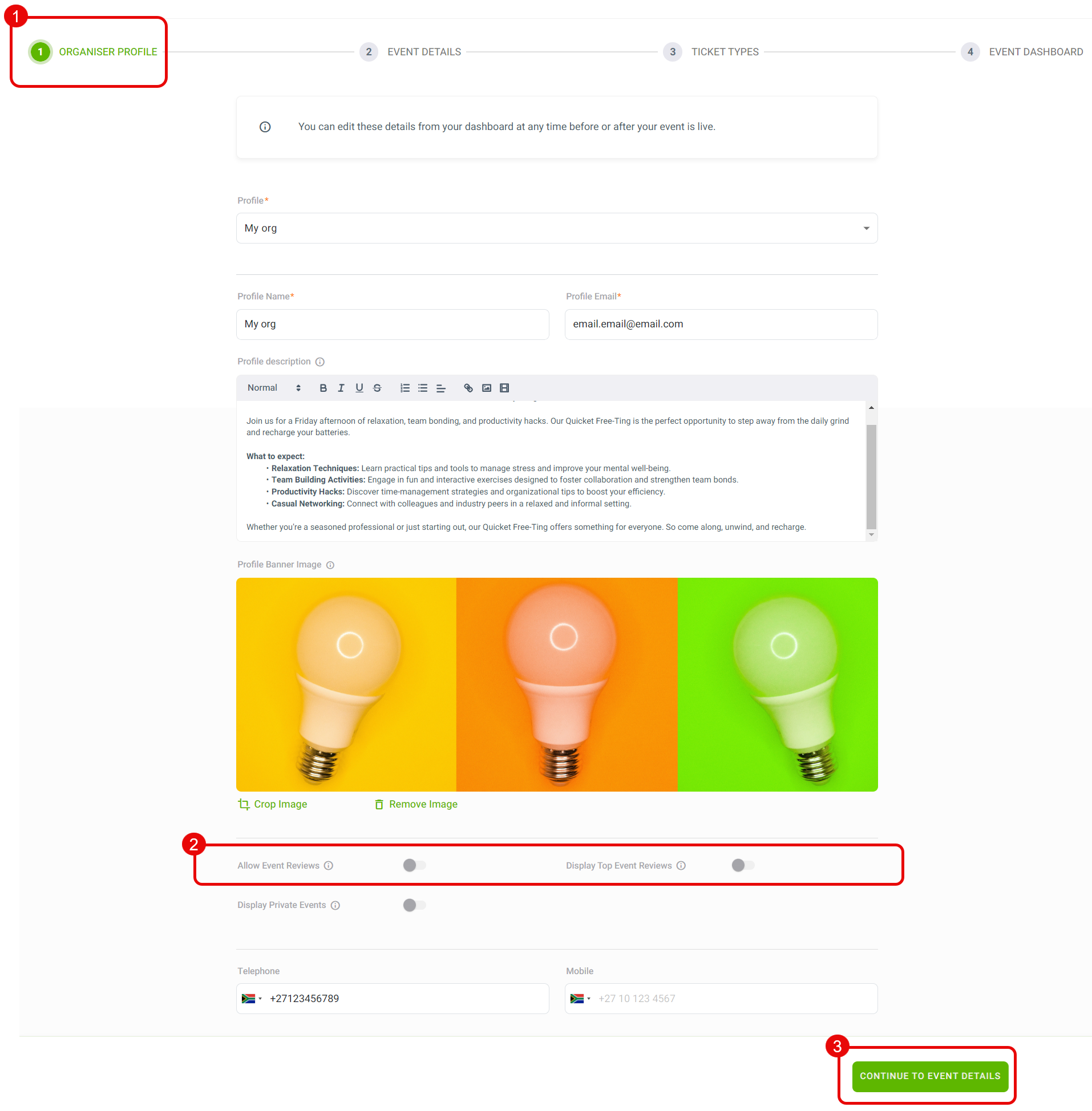
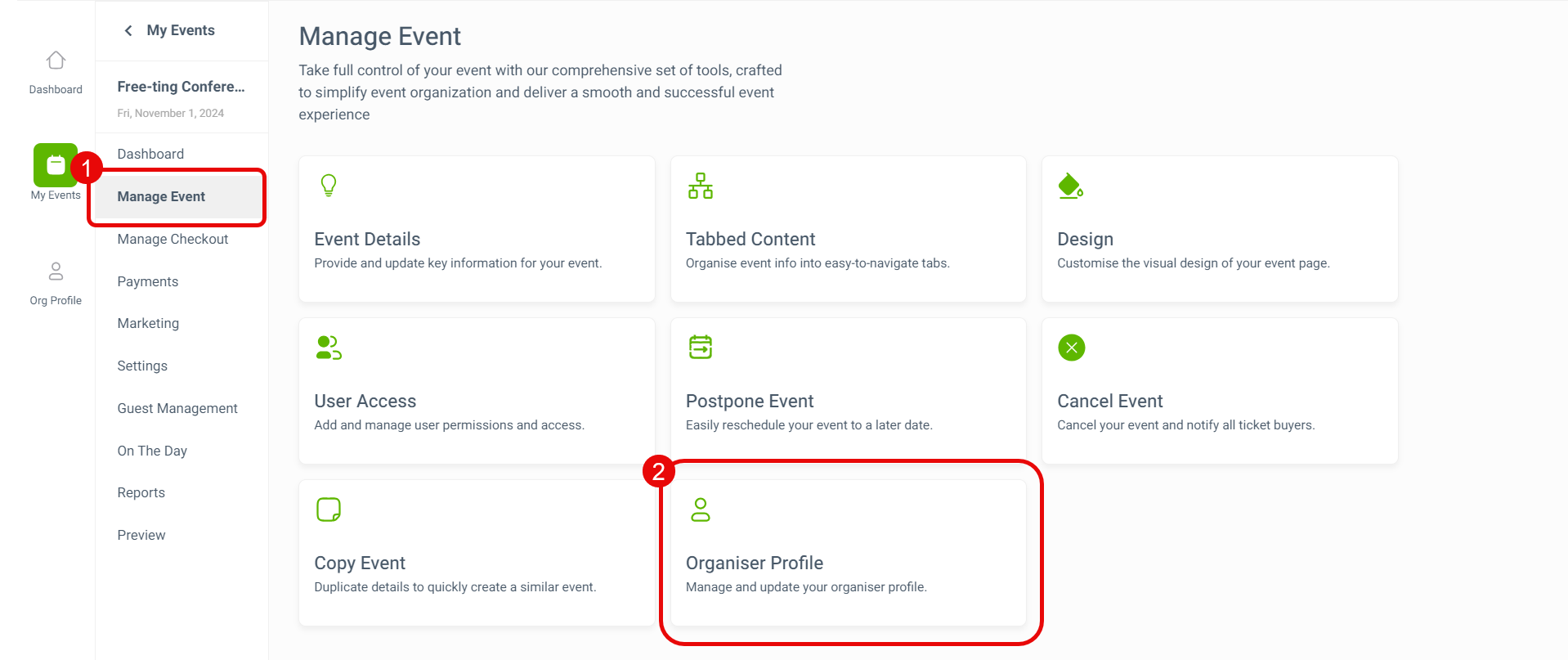
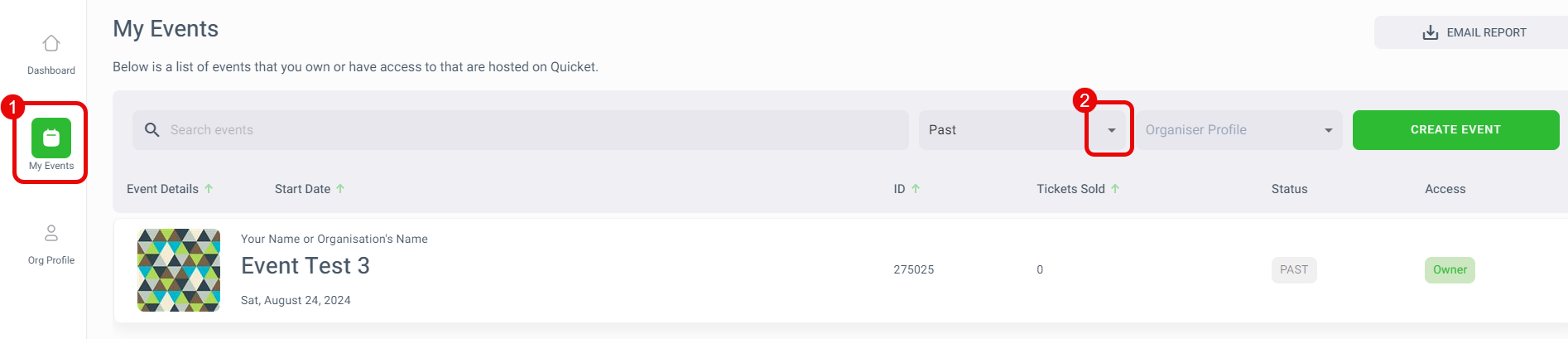
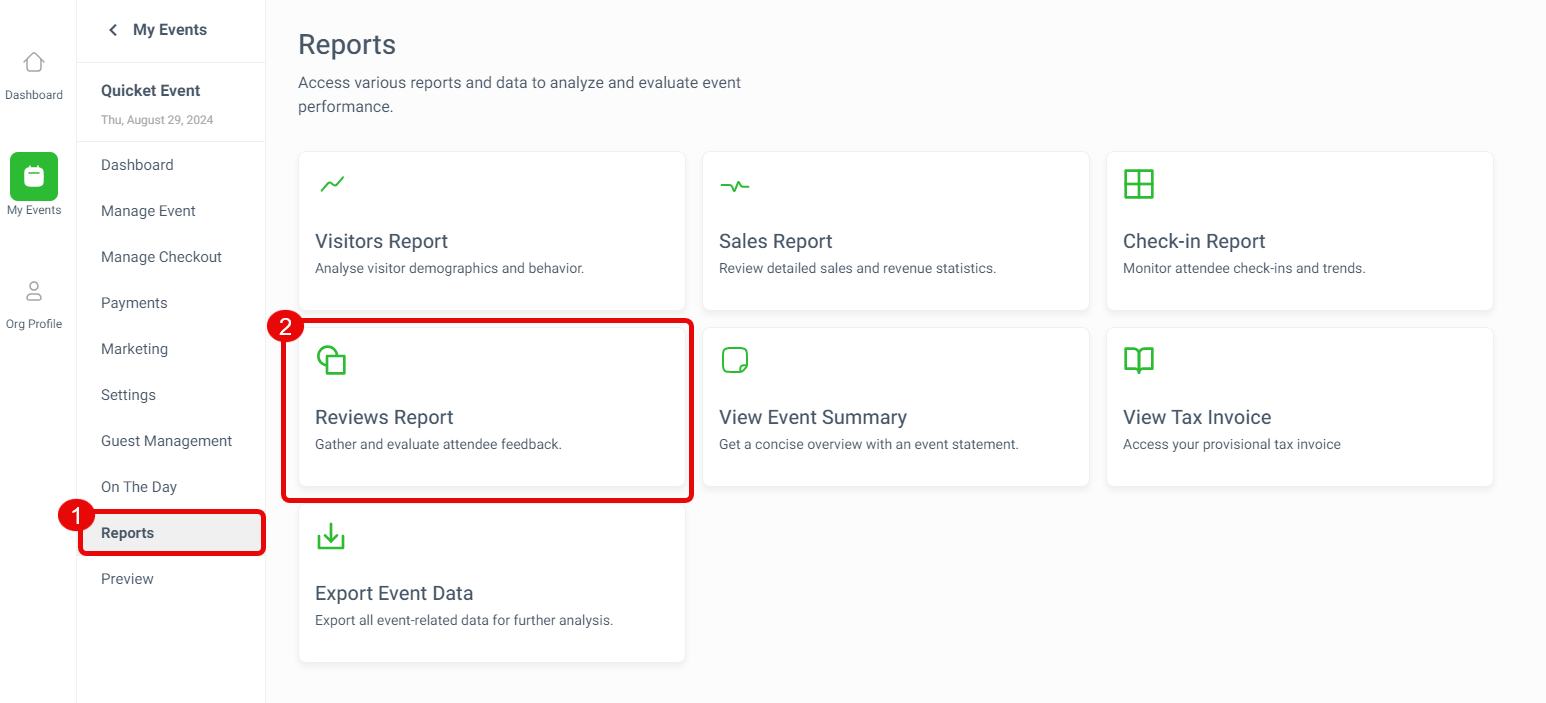
You don't need to push any buttons or turn on any settings to receive reviews from your guests. With the Quicket review system, your guests will automatically receive an email from us after the event ends where they can optionally leave a review, either anonymously or with their name and email.
How to enable and disable reviews
Event reviews can be enabled and disabled during the new event creation flow or from your existing event's dashboard. If you're creating a new event and want to manage your review settings, start the event creation process. From the Organiser Profile page, scroll down and slide the Allow Event Reviews toggle and the Disable Top Event Review toggle off. Review your submissions and click Continue to Event Details to proceed.
Note: Event reviews are enabled by default and will display on your Organiser Profile unless deactivated, as described above. Your review settings are linked to your Organiser Profile and not specific events. This means that enabling or disabling reviews will apply to every event linked to your Organiser Profile.
To enable or disable reviews for an existing event, browse to Organiser Hub → My Events and select the event you want to modify. Then navigate to Manage Event → Organiser Profile.
Your Event Organiser Profile will display, then scroll down and toggle the Allow Event Reviews and the Disable Top Event Review switches on or off as needed.
How to see reviews from the Reviews Report
Please note the following:
- Only Quicket users who booked the tickets themselves will receive an email to review your event. I.e. if Joe Ticket Buyer booked two tickets - one for himself and one for his friend Ted - only Joe will be able to review your event.
- Users who purchased only merchandise or made a donation on your event page will not receive an email to review your event (so if your event is based on donations or merchandise only, your guests will not be able to leave a review).
- Users will have up to 7 days after the event ends to leave a review.
- In order to ensure that reviews are a fair representation, reviews are not able to be submitted by the account owner of the event.
- Users have the option of making their review public or keeping the review private. If public, they are giving permission for Quicket to publicly display their review on our platform.
To see your reviews, simply login to your Quicket account and go to Organiser Hub -> My Events. Click on the name of your event, keeping in mind the event will need to have happened (Past Event) for any reviews to have been submitted. If you have many events in your account, you can simply filter your events by status by clicking the Event Status dropdown.
Once in the dashboard of your Past event, from the menu select Reports and then Reviews Report.
If you have any reviews, you'll see them all listed here, along with an average rating of the event based on the reviews received.
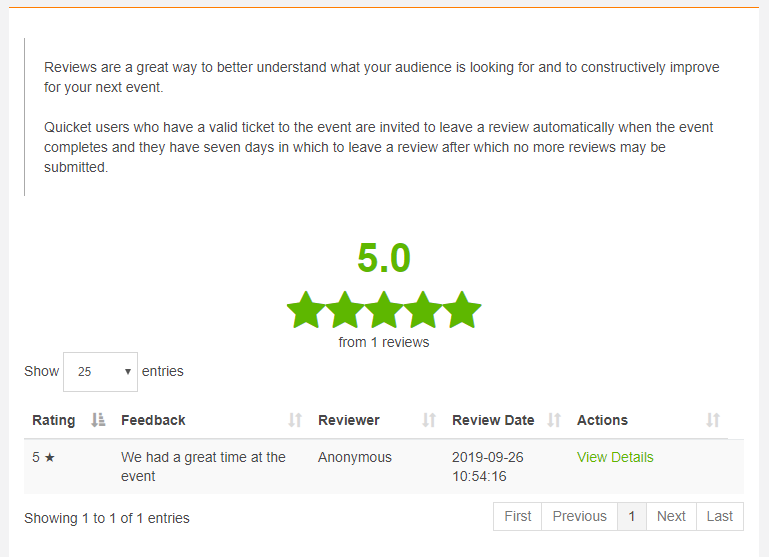
Related Articles
Using your visitors report
You want to see who is visiting your event page and how they are getting there. The Visitors report will give you a breakdown of how people are getting to your event page, which sites are driving the most traffic and conversions, and some demographic ...Using your check-in report
To gather check-in data, you'll need to either use the Quicket Go mobile scanning app, or you can use the laptop scanning app to check in tickets using a barcode scanner or to manually check in guests. If you have internet access at the gate then the ...How to contact your guests via SMS
Use the SMS Your Guests feature to quickly send info to any of your guests that provided a mobile phone number at checkout. Note that each SMS costs R0.25 ex VAT. This feature is not available for free events or events that have not yet turned over ...How to generate a report for your seating charts
Feeling stressed about seating arrangements for your event? Quicket's seating chart report is a handy tool that shows you exactly which seats are taken and by whom. This article will walk you through how to generate a seating chart report for your ...How to set up an incentive for guests to promote your event
You want to encourage your guests to promote your event and get the word out to a wider network of people. All it takes is a little incentive. Set up an incentive Start by logging into your Quicket account, and go to Organiser Hub -> My Events then ...