How to create promoter networks for your event
Promoter networks are a great way to incentivise a group of people to promote your event by offering a commission on the sales they bring in. All you need to do is create the networks and invite your promoters; we'll handle their payout after the event has ended.
Create your networks
Start by logging into your Quicket account, and go to Organiser Hub -> My Events then click on the name of your event. From the dashboard menu, browse to Marketing then Promoter Networks.
Click Create a Promoter Network to start setting up your first network.
On the following page you'll need to provide the details for the network you're creating.
Promoter network name: Unless you make your Promoter Network public, this name is just for you to differentiate between your networks if you create more than one.
Referral amount: Set the commission amount that you'd like each promoter in this network to receive. This will be a percentage of the price of each ticket type for your event.
E.g. if the price of a ticket is R100, and you set the referral amount to 10%, promoters in the network will receive R10 for each R100 ticket that is sold through their promoter link. Quicket's commission is also still applicable to each ticket sold.

Note that you cannot set a different referral amount for different ticket types; the referral amount set is the amount that promoters from this network will receive for every ticket type available for your event.
Open to the public: If YES, anyone who wants to become a promoter for your event will be able to join the network through Quicket's public channels and sell tickets to receive a referral commission. If NO, you will need to send the promoter network link to each person that you want to join the network.
Once you have completed all of the required fields the Save button will activate. Review your inputs then click Save. All your created networks will be populated in the grid.
Invite promoters to your network
On the Promote Networks page you'll see the name of your created promotion network. To view the details, click on the hyperlinked name. On the following page you'll find a link that you can copy to send out to anyone that you want to invite to join the network.
When promoters click on the link, they'll need to log into their Quicket account (or register an account if they don't already have one). Once they've logged in, they'll see a description for the promoter network and be able to add their banking details for their payout at the end of the event, should they sell any tickets through their promoter link.
See your networks' performance
To see how your networks are doing, just head back to the Promoter Networks page in your dashboard. You can see the overall performance of each network with the total number of promoters, visits, sales, commission, and income generated for each network. If no promoters have joined the network yet, you can delete it. You can only Edit a network if no tickets have been sold.
To see the individual results of a network, simply click on the network name. From there, you'll be able to see the email address of each promoter that has joined as well as the visits, sales (and tickets issued), commission and income their individual links have generated.
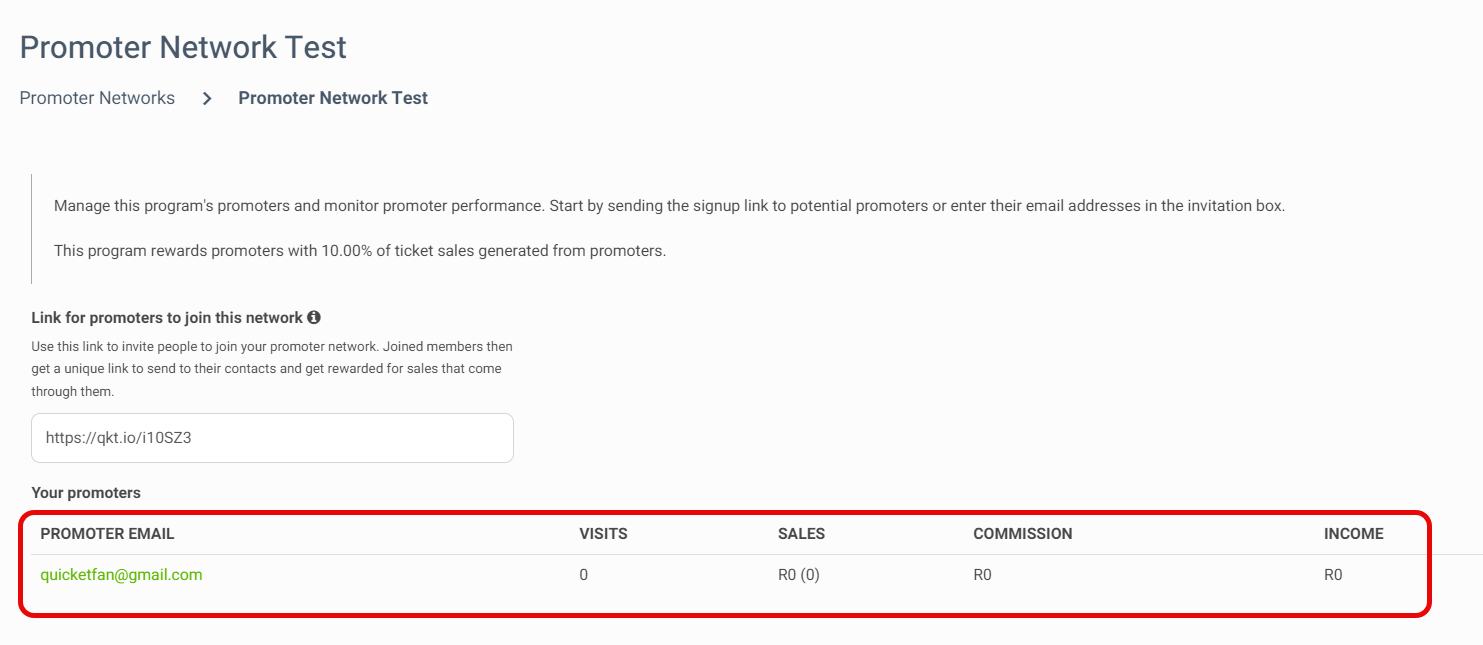
Related Articles
How to create an event
You've set up your Quicket account and are ready to open up bookings for your next event. Quicket is a self-managed platform, so you can start the event creation process at any time to get your tickets selling as soon as possible. Events can be ...Join Quicket's Event Referral Program
The Quicket Referral Program allows you to earn money by referring new event organisers to the Quicket service. We see this as a small way of saying thank you for your continued support and business. Simply create a free Quicket Account to access ...How to create a recurring event
Your event is a series scheduled over multiple times or dates. No need to set up separate event pages - you can list each segment of your event on the same event page with our Recurring Events feature. To start, go to our homepage, then click Create ...Get to know your event dashboard and menu
Your event dashboard is the hub from which you'll find all the elements needed to manage your event on Quicket. Spending even just a couple minutes clicking through your dashboard and getting familiar with it can unlock so much potential for ...How to copy an event
If you have multiple events with the same or similar details, you can use our copy event feature to quickly and easily duplicate each event from one that was already created. Start by logging into your Quicket account, and go to Organiser Hub -> My ...