How to buy a ticket using Mobile Money
Please note that this payment option is currently only available for events in Uganda.
Choose your tickets
Under the section Choose Your Tickets on the event page you'll see all of the ticket type options, the sales start or end date of each ticket type, ticket prices and the Quicket service fee.
Choose which tickets and how many of each you would like to order from the drop-down menu under QUANTITY.
Click Order now! and proceed to checkout.
Review your order
You are given at least fifteen minutes to fill in your details and complete your order. But don’t worry; if your time runs out, just select your tickets and start again.
You can click Change Order in your Order Summary if you need to go back to the event page for any reason.
Buyer information
You'll need to enter your email address here so we know where to send your tickets. If you've used Quicket before, you can log into your account right from this page. However, you don't have to log in to purchase tickets -- just enter your email address again, and we'll store your tickets in the same account.
If you've never used Quicket, entering your email address will create an account for you where you can always access your tickets.
Payment information
Under Payment information, you'll want to select Mobile Money. You'll be prompted to finish up the payment after filling in your ticket details and clicking Complete Order.
Ticket details
Under Ticket details, you'll need to fill out the details for your tickets. Event organisers often require additional information, so if you have any questions about the information that's being requested, it's best to contact the organiser directly. Quicket will never share your information with any outside parties - this stays between you and the event organiser.
Quick tips: to save time on the checkout page, fill in details for the first ticket and click Copy from above for the remaining tickets. You can always change this information later from your Quicket account. Alternatively, click Fill out later and fill in your details later on from your Quicket account. Note that you will not have access to your tickets until you have filled in the ticket details.
(Click here for help editing ticket details from your Quicket account or click here for help transferring tickets to someone else from your Quicket account.)
Mobile Money
Once you've clicked Complete Order, your tickets will be reserved for 15 minutes while you complete the payment. Enter your mobile number, and click Send payment instructions.
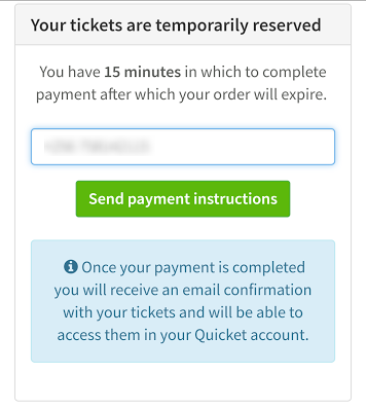
You'll need to confirm the payment details are correct, enter the PIN you are sent then click Send.
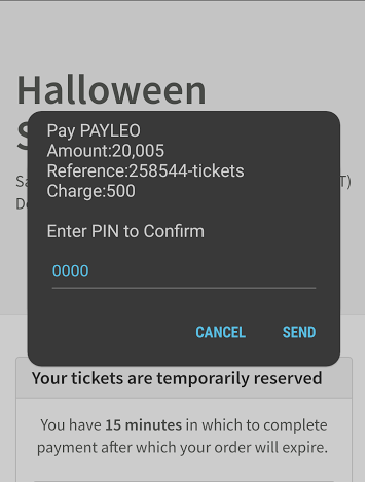
Your tickets will be sent via email to the email address you entered under Buyer Information.
You'll need to confirm the payment details are correct, enter the PIN you are sent then click Send.
Your tickets will be sent via email to the email address you entered under Buyer Information.
Related Articles
How to add, edit and delete ticket types
To complete the event creation form, you need to create at least one ticket type, but you can add more ticket types, edit your current ticket types or delete ticket types from your event dashboard at any time after your event is created. Start by ...How to buy tickets for events using Flutterwave
Events in Kenya, Uganda and Zambia may use Flutterwave to process payments by card or mobile money. In this article we'll explain how to select your tickets, what to expect on the checkout page and how to make payment by card or mobile money. Choose ...How to buy a ticket using SnapScan
SnapScan is an app you can download on your smart phone to make payment by scanning a code. You can find out more about SnapScan here. Choose your tickets On the event page, click the TICKETS button and you'll see all of the ticket type options, the ...Meet Quicket Access Control: Our ticket scanning app
Use the Quicket Access Control Smartphone App to scan in your attendees tickets. The app is specifically used for scanning in and validating the barcoded tickets that are issued to all Quicket ticket buyers. It will work on both phones and tablets ...How to buy a ticket using Instant EFT
No credit card? No problem! SID Instant EFT allows you to pay Quicket for your tickets directly from your bank account via your existing internet banking facility. Choose your tickets On the event page, click the TICKETS button and you'll see all of ...